Tags
 eQSL.cc is a partner of WWFF. It’s a very green way of QSLing, very fast and with many possibilities. Disadvantage: eQSL is not valid to get awards (except those from eQSL). But be honest, how many of your paper cards are you really using to apply for an award ?
eQSL.cc is a partner of WWFF. It’s a very green way of QSLing, very fast and with many possibilities. Disadvantage: eQSL is not valid to get awards (except those from eQSL). But be honest, how many of your paper cards are you really using to apply for an award ?
eQSL is free if you choose for a standard eQSL lay-out (most of them are really not very attractive).
If you want to upload your own eQSL lay-out the Bronze level costs you 12$ a year. Higher levels gives you more benefits.
|
How to eQSL correct for portable activations ? In this tutorial we will describe two different ways to eQSL : one if you send always the same eQSL lay-out, a second one if you make a different lay-out for every activation.
1.Same eQSL lay-out for all activations
A. Call used without /P /M suffix
-Step 1 To add the WWFF reference in the comment of the eQSL, be sure that the ADI-file contains the field <QSLMSG> filled in with the reference number and if wanted some more details like name of the reference. How to add the <QSLMSG> field to your .ADIF file depends on the logging program you are using.
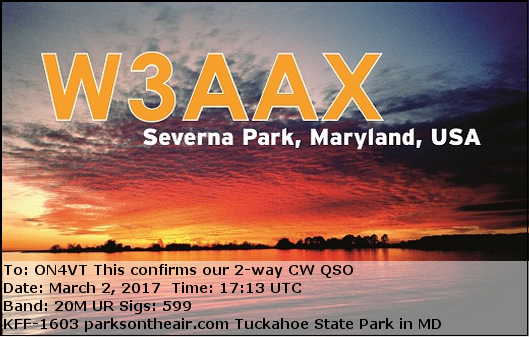
-Step 2 Login to eQSL.cc with your BASE callsign/account and upload your .ADI file in Foreground mode . The eQSL lay-out from your BASE account will be used but only for the QSO’s in above ADI-file the comments field wit reference number will be displayed.
B. Call used with /P /M suffix
-Step 1 Login to eQSL.cc with your BASE callsign/account.
-Step 2 You have to make a SUB account under your BASE account. Go to “My Profile” > “My other accounts”. Register a new attached account = SUB account. Fill in your call WITH /P or /M, the time period of your activations (take this from the start of your first activation and until a far end in the future), nickname (WWFF), city, country and click the “Create new” button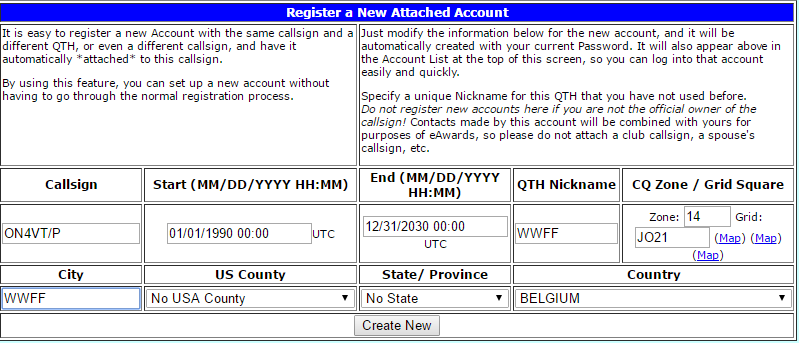
You created a SUB account with exact the same possibilities and benefits as your BASE account. Only the CALLSIGN is different, it has now the suffix /P or /M.
If you don’t change the eQSL lay-out, the lay-out of the BASE account will be used. To change the lay-out to a /P or /M one, go to “My eQSL Design”

-Step 3 To add the WWFF reference in the comment of the eQSL, be sure that the ADI-file contains the field <QSLMSG> filled in with the reference number and if wanted some more details like name of the reference. How to add the <QSLMSG> field to your .ADIF file depends on the logging program you are using.
-Step 4 Login to eQSL.cc with your BASE callsign/account, go to “My Profile” > “My other accounts” and log in to your proper SUB account and upload your .ADI file in Foreground mode .
2.Different eQSL lay-out for every activation
-Step 1 Login to eQSL.cc with your BASE callsign/account.
-Step 2 You have to make a SUB account under your BASE account. Go to “My Profile” > “My other accounts”. Register a new attached account = SUB account. Fill in your call used during this particular activation, the time period of your activation (be very correct with the time start and end of this particular activation), nickname (reference number), locator, city, country and click the “Create new” button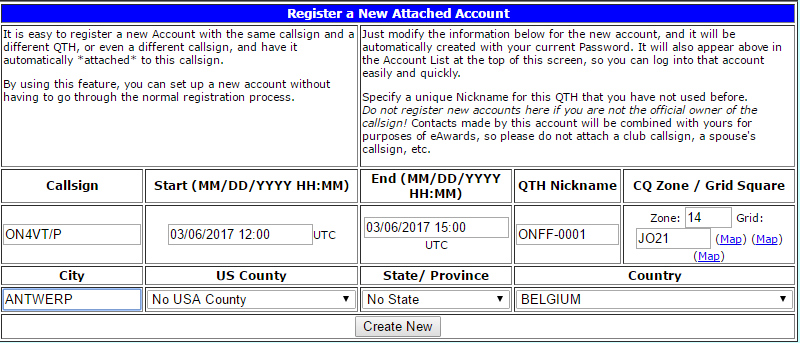
You created a SUB account with exact the same possibilities and benefits as your BASE account. This SUB account perfectly fits ONE particular activation.
ATTENTION !!!! If you are using on activations the same call as your BASE account callsign, you will have to adjust the date in your BASE account/PROFILE. You cannot make 2 different accounts for the SAME call in the same time period !!!!!
If you don’t change the eQSL lay-out, the lay-out of the BASE account will be used. To change the lay-out to a customized one for this particular activation, log-in to the proper SUB account and go to “My eQSL Design”

-Step 3 To add the WWFF reference in the comment of the eQSL (if not printed on your customized lay-out), be sure that the ADI-file contains the field <QSLMSG> filled in with the reference number and if wanted some more details like name of the reference. How to add the <QSLMSG> field to your .ADIF file depends on the logging program you are using.
-Step 4 Login to eQSL.cc with your BASE callsign/account, go to “My Profile” > “My other accounts” and log in to your proper SUB account and upload your .ADI file in Foreground mode .
After many activations your “My other accounts” page might look like this :
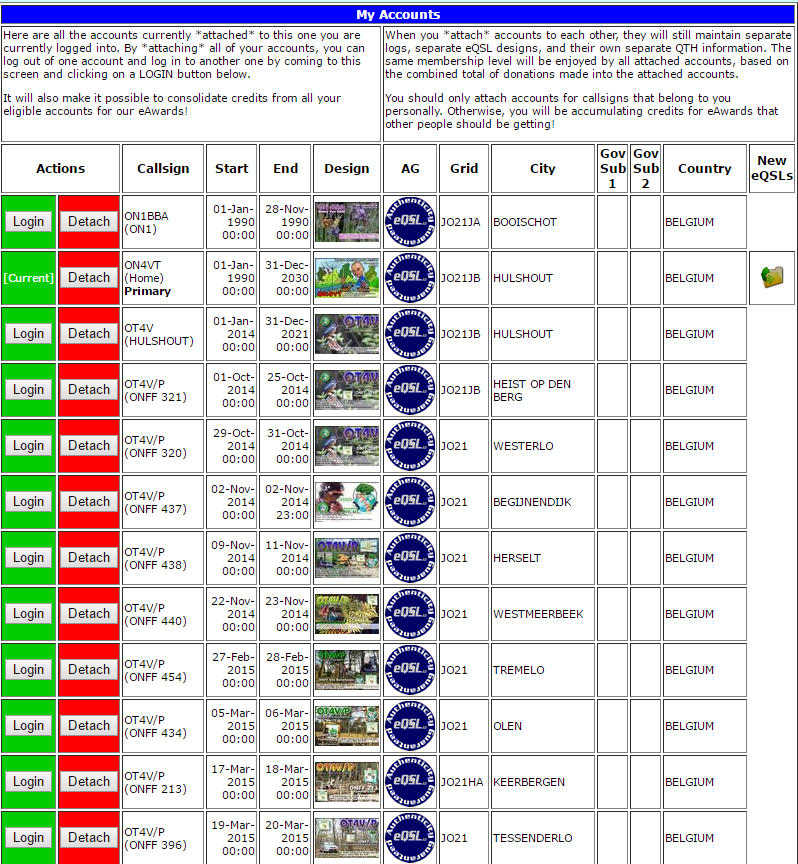

Hi Danny, excellent tutorial mate, well done.
I would like to add that it is important for both the activator and the hunter to get the callsigns correct before uploading to eQSL.
Example: If the activator is using VK4AAC/3 then the hunter must put this exact callsign in his log to upload to eQSL.
If the hunter puts just VK4AAC without the /3, then it makes more work for the activator when accepting the eQSL. The activator must then input the data manually before accepting the eQSL.
NOTE: It is also important that the activator uses the correct callsign for his location.
If he is portable, then he should say his callsign including the /p.
If he is in another state, then he should say his callsign including the /3 or /4 etc.
(The activator must then upload his log to eQSL with the callsign used during the activation including the /p or /3 etc.)
This will then help the hunter to log the contact correctly.
I hope this is clear, if not, please send me an email (see QRZ.com).
Cheers
Rob
VK4AAC